Editing business rules in Microsoft Office
IBM ODM Decision Center Business Console provides a powerful web-based decision table editor. Since V8.8.1, this includes exporting a decision table to Excel. But what if we are working in previous versions? or what if the business users still want to use Microsoft Office tools like Excel or Word to create/edit the rules? That is when Rule Solutions for Office comes in handy.
Rule Solutions for Office enables you to edit business rules in Microsoft Office documents called RuleDocs. You can update and share rules with RuleDocs, which can also provide supporting documentation and information such as the original policies for the rules. It works in conjunction with Decision Center, which serves as a workspace for business users to collaborate on authoring, editing, organizing, and searching for business rules.
In this tutorial I will you show the steps to set it up correctly and start editing your business rules in Office!
Steps:
- Go to <Your ODM Installation Path>\Rule Solutions for Office and install the plug in.
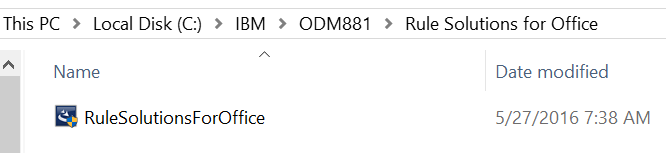
- Login to your Decision Center Enterprise Console, you will need to have the Decision Service project already synced with Decision Center.
- Tip: Click here to learn more about synchronizing with Decision Center from the Rule Designer.
- Select the Decision Service that contains the rules you need to edit.
- Tip: Remember to Select the Rule Project too.

- Now select the package with the Decision Table or Rule Action you want to edit. You will notice there is no option to edit the rule in Microsoft Office:

- That is because we need to add configuration parameter to enable the Rule Solutions for Office editing:
- Go to Configure and click “Installation Settings Wizard”
- Tip: you will need to be logged in with a user that has the rtsInstaller and rtsConfigManager role to see this option.
- Click “Step 5: Set Configuration Parameters” and click “New”
- Search for “Enable editing in Rule Solutions for Office” option and type “true” in the value textbox:

- Click Apply and Exit
- Go back to your rule package in the “Explorer” tab and now you should be able to see new options:
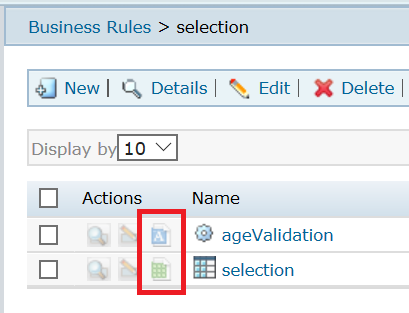
Results:
Now you are able to edit the rules in Word/Office! Explore the options that the Rule Solutions for Office provide, remember that the Rule will remain lock until you finish the editing. I hope this article helps you, please feel free to contact me with any feedback or questions! Thank you!
- Published in Decision Center, Rule Solutions for Office