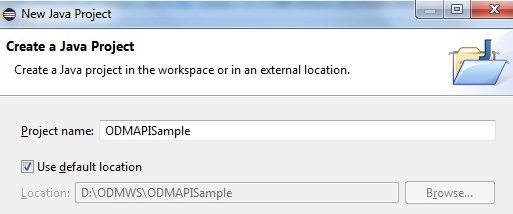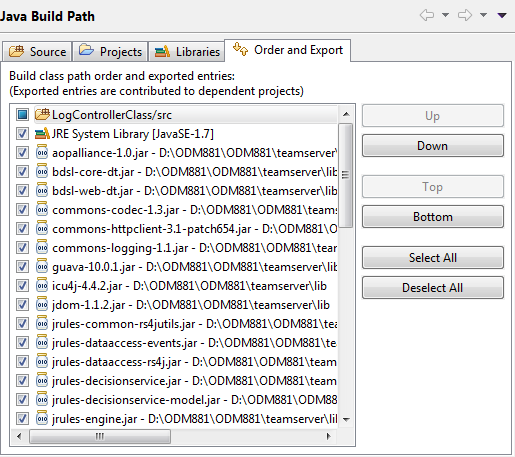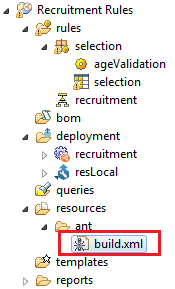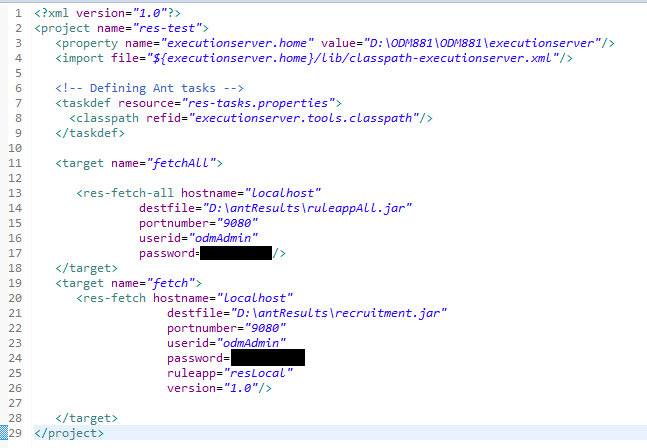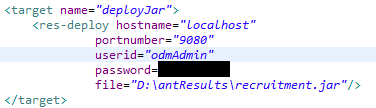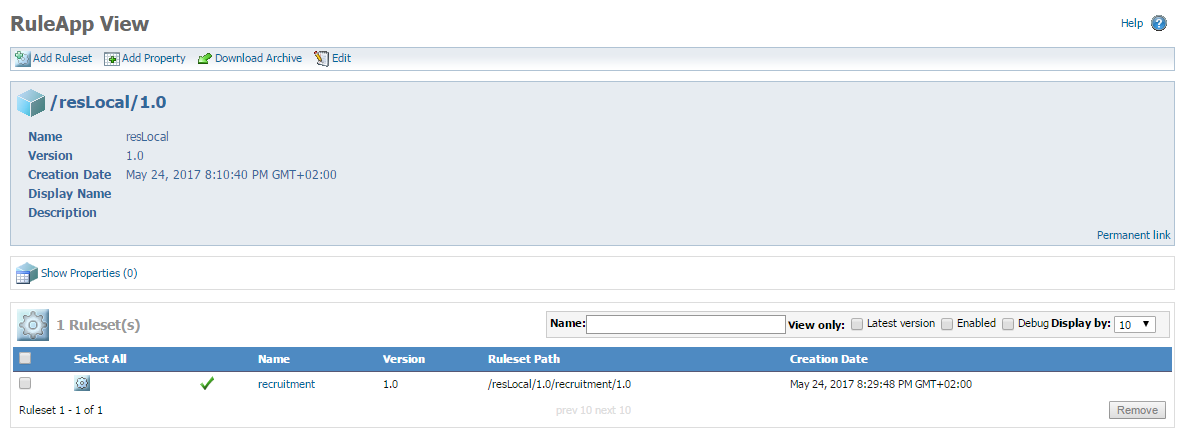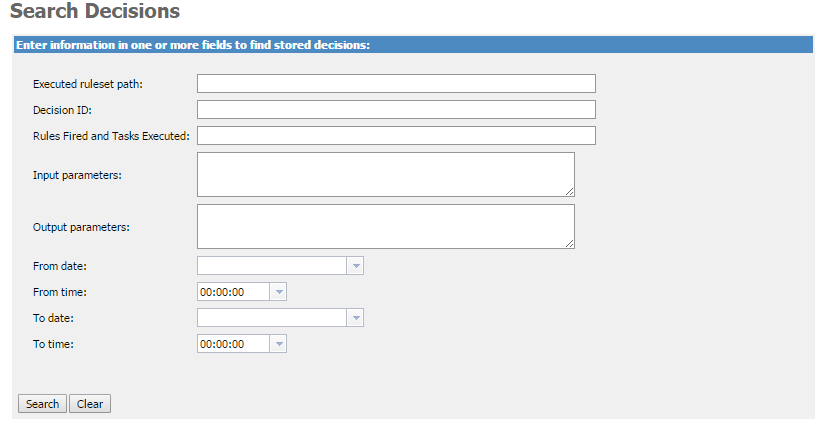Working with the Decision Center API
In many IBM ODM rules implementation projects we are going to have requirements that involve working with the IBM ODM API. Even though the Decision Center has a lot of powerful features to customize our rules, there are some things that can only be achieve by working with the API, this means we will have to work with java code and be familiar with the ODM API classes to accomplish our goals. In this tutorial I will show you the basics of how to establish a connection with the Decision Center from the Rule Designer and retrieve valuable project information. You can apply this for your particular requirement.
Steps:
- Getting familiar with ODM API
- We first need to take a moment and review some of the most important classes in the IBM ODM API documentation (IlrSession) , it’s ok if you don’t fully understand how they work at first. It is all about practice.
- Enter here to access the documentation.
- Creating a Java project
- Establishing the decision center connection
- Create a new main class to test our remote ODM API decision center connection
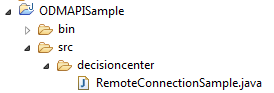
- Our java class needs to implement the IlrSession class:

- Create your connection parameters, in my case:
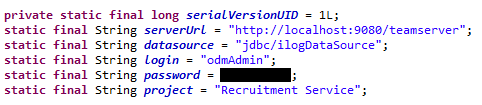
- Now in our main class we need to create an object of the IlrSessionFactory class that implements IlrRemoteSessionFactory
- Lets call the connect method:

- Tip: be sure to work in a try/catch block to manage any connection exceptions
- Create a new main class to test our remote ODM API decision center connection
- Obtaining Decision Center data
Results:
We can work and obtain pretty much any data, object or method that is inside the Decision Center repository. We can also create our custom jar classes and repackage the teamserver.ear with it.
I hope you enjoy this tutorial and please let me now if you need help working with the ODM API and what do you want to see next. Thank you!
- Published in Decision Center, ODM API, Rule Designer
Editing business rules in Microsoft Office
IBM ODM Decision Center Business Console provides a powerful web-based decision table editor. Since V8.8.1, this includes exporting a decision table to Excel. But what if we are working in previous versions? or what if the business users still want to use Microsoft Office tools like Excel or Word to create/edit the rules? That is when Rule Solutions for Office comes in handy.
Rule Solutions for Office enables you to edit business rules in Microsoft Office documents called RuleDocs. You can update and share rules with RuleDocs, which can also provide supporting documentation and information such as the original policies for the rules. It works in conjunction with Decision Center, which serves as a workspace for business users to collaborate on authoring, editing, organizing, and searching for business rules.
In this tutorial I will you show the steps to set it up correctly and start editing your business rules in Office!
Steps:
- Go to <Your ODM Installation Path>\Rule Solutions for Office and install the plug in.
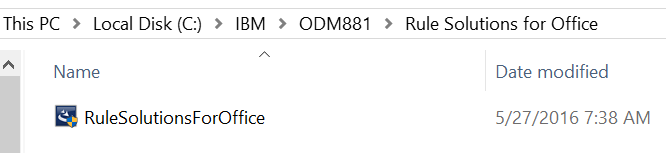
- Login to your Decision Center Enterprise Console, you will need to have the Decision Service project already synced with Decision Center.
- Tip: Click here to learn more about synchronizing with Decision Center from the Rule Designer.
- Select the Decision Service that contains the rules you need to edit.
- Tip: Remember to Select the Rule Project too.

- Now select the package with the Decision Table or Rule Action you want to edit. You will notice there is no option to edit the rule in Microsoft Office:

- That is because we need to add configuration parameter to enable the Rule Solutions for Office editing:
- Go to Configure and click “Installation Settings Wizard”
- Tip: you will need to be logged in with a user that has the rtsInstaller and rtsConfigManager role to see this option.
- Click “Step 5: Set Configuration Parameters” and click “New”
- Search for “Enable editing in Rule Solutions for Office” option and type “true” in the value textbox:

- Click Apply and Exit
- Go back to your rule package in the “Explorer” tab and now you should be able to see new options:
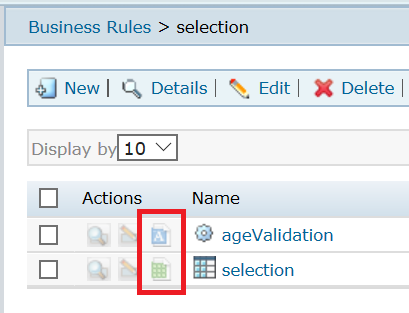
Results:
Now you are able to edit the rules in Word/Office! Explore the options that the Rule Solutions for Office provide, remember that the Rule will remain lock until you finish the editing. I hope this article helps you, please feel free to contact me with any feedback or questions! Thank you!
- Published in Decision Center, Rule Solutions for Office
Monitoring ruleset execution with ODM RES Decision Warehouse
After we finish developing and deploying a Rule Project into the Rule Execution Server (RES), oftentimes we need to review and analyze which and when a ruleset has been executed. Luckily for us the Rule Execution Server comes with the Decision Warehouse tool for monitoring and storing ruleset execution traces in a database. We can also connect and save this data to an external Database by configuring the Datasource in the Application Server console. In this article I will explain how to easily configure the properties of the Ruleset to enable the monitoring and then read and review the decision from the Decision Warehouse.
Steps:
- Configuring the Ruleset
- Login into the RES console and navigate to the Ruleapp that contains the Ruleset you wish to monitor.
- Click the Ruleset, now you should be in the Ruleset view:
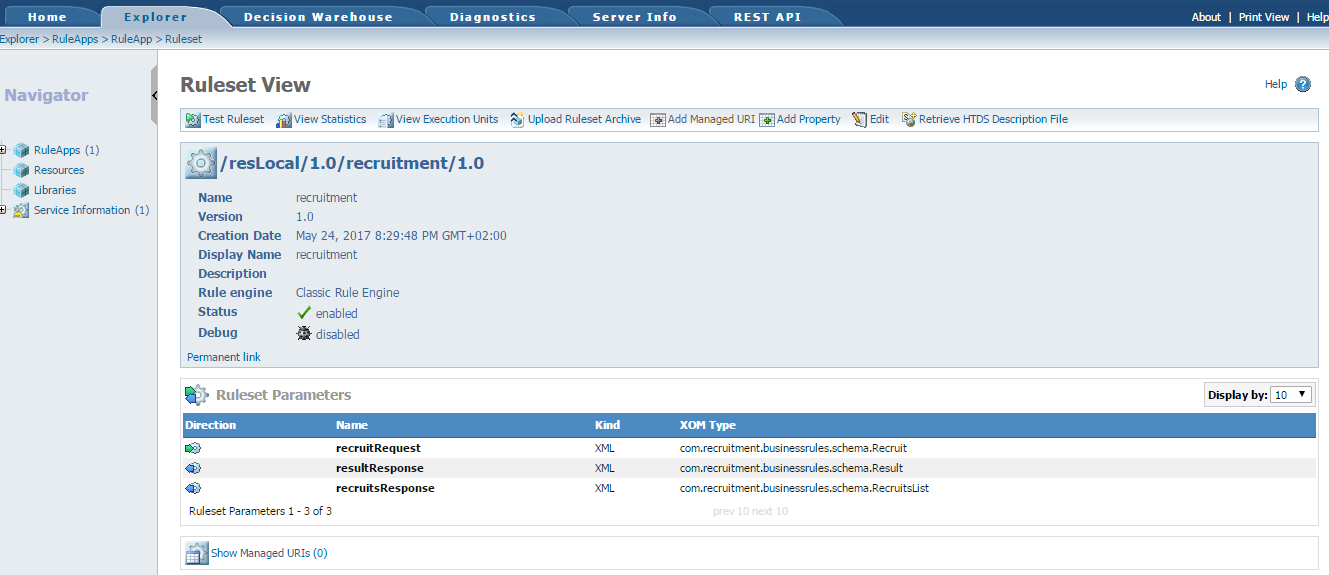
- By default, if you didn’t add any property before the deployment, the properties list is empty. There are 3 necessary properties you need to have to enable monitoring:
- ruleset.bom.enabled
- monitoring.enabled
- ruleset.sequential.trace.enabled (if the ruleset contains tasks that use the sequential or the Fastpath execution mode)
- Instead of adding them manually, navigate and click the next option “Show Monitoring Options” and select “Enable tracing in Decision Warehouse”.
- The following options will depend on what you need to trace:
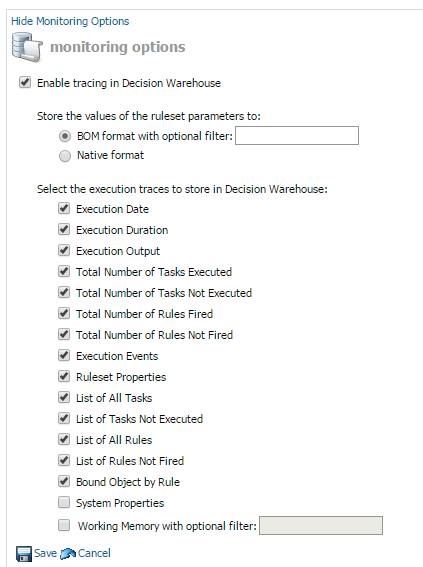
- After clicking save you will notice that the properties were added automatically (you might need to refresh the webpage):
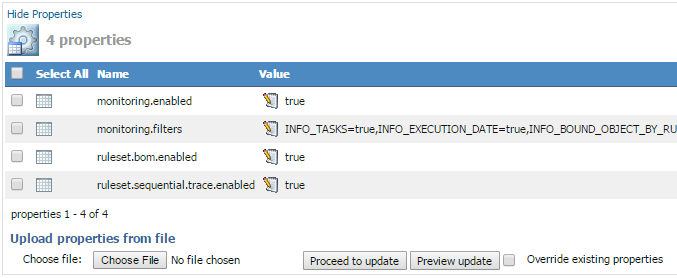
- Execute a call or multiple calls of this Ruleset WS from Decision Validation Services, a client application, or a hosted transparent decision service.
- Tip: I use SoapUI software to execute and test the rulesets.
- Searching Rulesets executions in the Decision Warehouse
Results:
All the information about the Ruleset Execution will appear: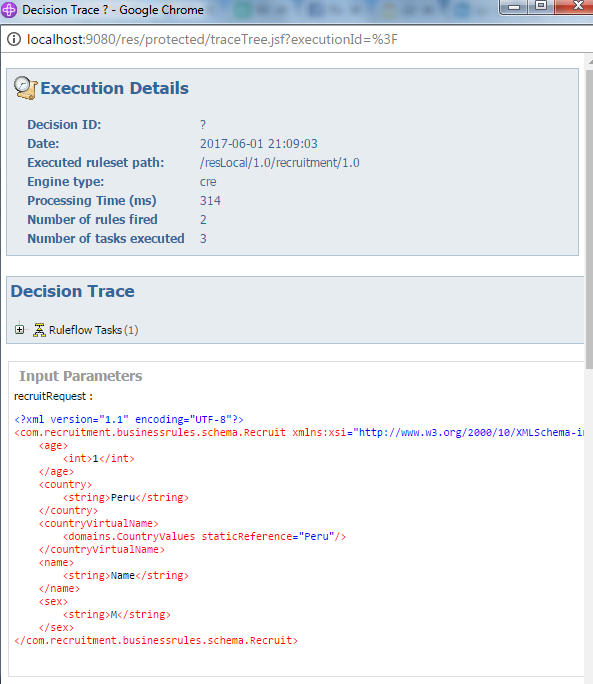
You can review which rules were fired, the timestamp, processing time, rules names, input/output parameters, etc. The goal is to provide business users with data from which they can generate reports and measure how well a business is running.
Tip: You can send a Decision ID tag while executing the ruleset so it is easy to find the Decision Warehouse:![]()
I hope you enjoy this article about IBM ODM RES Decision Warehouse and as always feel free to contact me with any questions or feedback. Thank you!
- Published in Database, Decision Warehouse, Rule Execution Server (RES)